Set your Google profile photo to help your friends identify you. Follow these steps to set or change your profile photo:
- Sign in to your Google profile
 .
. - Select Edit Profile.
- Click Change photo under your current profile photo.
- Choose your new profile photo. Here are your options:
- Upload: add a new photo from your computer.
- Your photos: select a photo from your albums, including your "Photos from posts" and "Photos from your phone".
- Photos of you: select a photo you've been tagged in.
- Web camera: take a new photo with a web camera. Take as many snapshots as you need until you get it just right. When you've got the shot, make sure the photo is selected, click Set as profile photo, and you're done.
- Drag the selected region to crop your photo, or resize the region by clicking and dragging one of the region corners. Rotate Left or Right or use the Edit Photo to edit your photo.
- Click Set as profile photo.
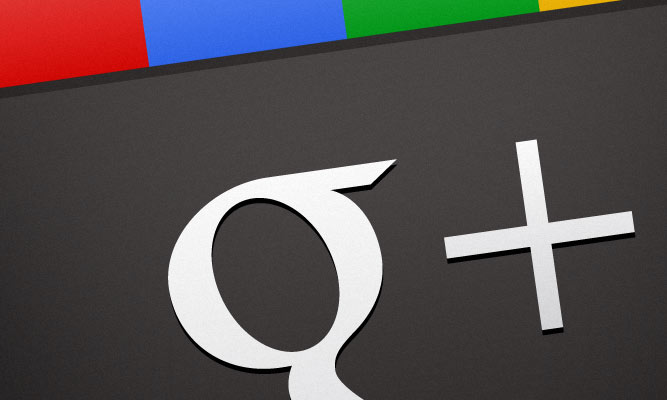
A note about Adobe Flash Player settings: If
you use a web camera to take a new profile photo, you'll be asked to
allow Google+ to access your camera. You can avoid answering this
question more than once by following these steps when you click Web camera:
- Right-click (Windows) or Control-click (Mac) inside the Adobe Flash Player settings box.
- Select Settings...
- Check the "Remember" box.
- Select Allow.


No comments:
Post a Comment